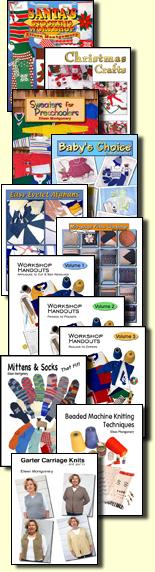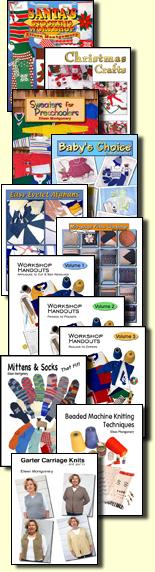|
There are a number of reasons for taking the time to transfer your Brother disks to DesignaKnit:
• The Brother disk drives are old technology and almost irreplaceable. When yours fails, you do not want to be left with a stack of useless Brother disks that you can no longer access.
• Floppy disks are not meant for long-term storage. They have a maximum life span of maybe ten years and that is only if they were of the highest quality and stored under the best conditions. It is best to replace your Brother disks as soon as possible before they lose their data. Many of the disks you have may be irreplaceable now.
• After you have moved them into DAK, you can use the designs on your other machines regardless of the model.
• You can alter the designs in DAK if desired; be sure to save until a different name.
• 930 designs are restricted in size but once they are transferred into DAK, you can piece them together in Stitch Designer for easier use.
Step 1: Create a new folder in DAK – Colpats with the name of the disk you wish to transfer. You will save the .bro and extracted files from the disk to this folder. I use the same name as the disk or the book it came with so it is easy to find in the future.
Step 2: Turn the disk drive and knitting machine on and have the correct cable connecting the two. Insert the disk into the drive and transfer Track 1 to the knitting machine. When the transfer is complete, change the cable to the correct one to connect your knitting machine to your computer. I highly recommend that the Pin Guard be used to protect the delicate pins in the knitting machine as these cables will be changed often.
Step 3: Turn the computer on and open DAK – Stitch Designer – Transfer – Upload – select the knitting machine you are using – follow the instructions on the screen. Wait for the uploading to be complete. All the 900 numbers in the knitting machine has been uploaded in a single batch file. A window will open, ‘Save Pattern Batch File’, showing that the batch file will be saved in .bro format. Give the file the same name as the disk, go to Folders and click on the new folder created for this disk, click OK and close the window. You can save this .bro file to a new floppy disk and plan to finish the job at a later date.
Step 4-a: The .bro format can not be read by DAK until you extract the designs into .pat or .stp files which DAK can use. Still in Stitch Designer – Transfer – Extract – select the knitting machine again – click OK to confirm that the correct .bro file is selected. A window will open with a list of all the 900 patterns in the .bro file with all of them selected. You can extract all or just some of the files but in this case it is better to extract them all to recreate the original disk. ‘Inverted left to right’ at the bottom of the box should be ticked so DAK will assume that all the patterns are fairisle. Click OK.
Step 4-b: A window will open giving you the chance to save each pattern with the name of your choice, otherwise it assigns the first four letters of the .bro name plus ‘-901’ etc. I name each to match the original disk and book for easy retrieval at a later date. Be sure to select the correct folder before clicking OK to save. You will see a pattern on the screen with a new ‘Give Name to Uploaded Pattern’ window on top. Give a name to each pattern in turn or accept the name and folder automatically given to each. DAK will use the name assigned to each pattern, changing only the 900 number so it is quick to work through a batch. Repeat Steps 2 to 4 for each track on the Brother disk.
Note it is likely that you will have to check the colours, needle selection and knitting method when you use any of the designs in the future but these are things that should be checked out of habit anyway.
Step 5: You now have the patterns from your Brother disk in a folder on your hard drive. For long-term storage, save the folder to a new floppy disk or burn it onto a CD. Now that you have the means to make multiple copies of the disk, please remember to honour the designer’s copyright and keep them for your personal use only.
Note: When I upload 930 disks to DAK to be used on my 940 later, I like to take the time to piece the small sections together before saving on a CD. For example, I have many 930 disks which contain garter carriage baby blankets. Due to the constraints of the 930, these designs were saved in 60-row sections. I create a new file in Stitch Designer with a size of 200 stitches and 360 rows to create the whole design in one piece. Open the bottom 60-row pattern – Edit – Copy. Open the new blanket file – Edit – Paste – move the design to the bottom 60-row area and save. Open the second 60-row pattern and repeat watching the bottom left coordinates to be sure the piece is being placed on the correct row. Repeat until all 6 60-row patterns are pasted into the blanket file. Now instead of transferring 6 times from the Brother disk drive to the knitting machine to knit the blanket, I can download the whole pattern at once from DAK.
© Eileen Montgomery 2003
|
|